Risk Managment Process
Risk Management Approval Process
Starting in the Summer of 2024, OSA will be using GotSport for Risk Management approval for coaches. This system is will provide integrated access and links to all the items required by OSA as well as tracking when you are due for each item. With this system, coaches must meet requirement for the full soccer year and requirements will be reset for everyone at the same time every summer, ensuring that no coach becomes "un-cleared" during a season.
***It is critical that the same email and exact first and last name is used for EVERYTHING: GotSport, DemoSphere, US Youth Soccer Digital Learning Center, CDC/NFHS, etc!!!***
- Login to your GotSport profile here: GotSport & Select the person icon in the top right if needed to select your personal profile
- Make sure you have a good photo for yourself while navigating your profile
- SafeSport: valid for one year - Once you've already taken the initial course, you will cycle through a new refresher course for the next 3 or 4 years before needing to re-complete the initial course and restart the cycle.
- Lindsay's Law: valid for one year
- Background check: valid for two years
- In GotSport, our club treasurer has setup an account that automatically pays for the background check from a club account - DO NOT PAY FOR THIS
- Concussion training: valid for two years
- If you have a current concussion training certificate, there is a place to upload this. It must be either a CDC Heads Up or NFHS Concussion Training certificate and must be valid at least through the end of the next spring season
- This is the one item that does not sync back to GotSport, so you must save your certificate on your computer and upload that into GotSport
- NHFS is recommended, as they keep your certificate in your profile: http://www.nfhslearn.com/
- While accessing your profile, under you "Account" tab, check the "Certifications" option in the lower portion of the left hand menu. Then click on the "Get Licenses" green button in the top left to sync your coaches license
- If you have questions about a particular item, there is a significant amount of information included in the "Details" tab for each item, read through that for help
- If you aren't playing MVYSA, don't worry about the MVYSA requirements, if you are coaching in MVYSA, make sure you switch to "Available Forms" and complete the "Code of Conduct" form
- For the MVYSA Coaching Certificate requirement, GotSport syncs your license status from US Youth Digital Learning Center. Ideally, you should get this fulfilled without uploading a copy of your certificate. The upload form is there for older licenses or licenses not obtained or recorded in US Youth Digital Learning Library
Coaches License Requirement
Coaching Licenses
For all coaches on teams playing in MVYSA, including Assistant Coaches, there is an additional License requirement:
US Youth Soccer Coaching License - MVYSA coaches must have a coaching license. You may take the online Grassroots Orientation and online Grassroots 7v7, 9v9, or 11v11 as appropriate or in-person courses as available (completion of the Orientation is required for in-person courses as well). You must use your same full name and email as used in your GotSport member login, which should automatically link to your GotSport account.
BUSC highly encourages all coaches to pursue additional coaches training opportunity, to include more advanced certifications. Coaches will be reimbursed for registration fees for most coaches training upon completion.
Downloading and Uploading License Certificate
To maximize your chance to have your license sync properly, be sure that you use the same full name, birth-date, and email address between all systems.
To sync your license, under your own profile in GotSport, take the following action:
- Click the "Account" option, which should be on the left of the menu bar across the top of the page
- Scroll down to the "Certifications" option in the left side menu, past half way in the menu
- Click the
 button, which should populate your licenses for the US Soccer Learning Center
button, which should populate your licenses for the US Soccer Learning Center
If your licenses do not properly sync, then you will need to download your certificate from the US Soccer Learning Center and then upload that into GotSport.
To download your certificate from US Soccer:
- Login to the US Soccer Learning Center
- Click on the circle (which may be a photo of you) in the top right and click on the "Profile" option in the menu the pops up
- Scroll down some and you should see the "U.S. SOCCER COACHING LICENSES" module on the right side of the screen
- Click the down arrow to download and safe the certificate from your most recent license
To upload your certificate to GotSport for MVYSA verification:
- Login to your GotSport profile here: GotSport & Select the person icon in the top right if needed to select your personal profile
- Select the "Dashboard" option, which should be on the left of the menu bar across the top of the page
- Select the "Requirements" option, which should be to the left, mid-screen
- For the "Coach Certifications" option, select the "Details" link on the right side of the page
- Follow the process on the "Details" page to upload your Coaches License - this may not change to "Fulfilled" until reviewed by MVYSA
OSA Messages/Guides
Contact
Contact Info
Butler United Soccer Club
P.O. BOX 52
Vandalia, Ohio 45377
Email: info@butlerunitedsoccer.com