Downloading and Uploading License Certificate
To maximize your chance to have your license sync properly, be sure that you use the same full name, birth-date, and email address between all systems.
To sync your license, under your own profile in GotSport, take the following action:
- Click the "Account" option, which should be on the left of the menu bar across the top of the page
- Scroll down to the "Certifications" option in the left side menu, past half way in the menu
- Click the
 button, which should populate your licenses for the US Soccer Learning Center
button, which should populate your licenses for the US Soccer Learning Center
If your licenses do not properly sync, then you will need to download your certificate from the US Soccer Learning Center and then upload that into GotSport.
To download your certificate from US Soccer:
- Login to the US Soccer Learning Center
- Click on the circle (which may be a photo of you) in the top right and click on the "Profile" option in the menu the pops up
- Scroll down some and you should see the "U.S. SOCCER COACHING LICENSES" module on the right side of the screen
- Click the down arrow to download and safe the certificate from your most recent license
To upload your certificate to GotSport for MVYSA verification:
- Login to your GotSport profile here: GotSport & Select the person icon in the top right if needed to select your personal profile
- Select the "Dashboard" option, which should be on the left of the menu bar across the top of the page
- Select the "Requirements" option, which should be to the left, mid-screen
- For the "Coach Certifications" option, select the "Details" link on the right side of the page
- Follow the process on the "Details" page to upload your Coaches License - this may not change to "Fulfilled" until reviewed by MVYSA
Contact
Contact Info
Butler United Soccer Club
P.O. BOX 52
Vandalia, Ohio 45377
Email: info@butlerunitedsoccer.com