GotSport Process Guide
Log in to the GotSport system by navigating to their page and clicking on "Login->GotSport Login" drop down in the top right or click on this link: https://system.gotsport.com (you might have to log in twice)
When we import players, associated parents and guardians should be linked to the player and have profiles established within GotSport (both for players and parents/guardians). If it is your first time using GotSport, you may need to select "Forgot Password?" and utilize that function to proceed. Once logged in, please check all the information that is in your family's profiles - Names, addresses, emails, phone numbers, birth dates, etc. If there is missing/incorrect info, missing family members, or not properly linked players please send us an email here ASAP: Email BUSC Registrar
After you are logged in, depending on your roles and associations with organizations using GotSport, you may need to click on the small person icon in the top right to select "Personal Profile." Notes:
- The GotSport system is based on individual profiles and not Families or Households. Your player, regardless of their age has their own profile and parent's have a separate profile. DO NOT change any name or birth-date information. If you believe those are incorrect, please contact us to update it. Parents and children are linked together in a child/parent, one to one link. Family links are not utilized, but players can be linked to multiple parents. Your players should be linked to your parent profile already, and you can access your player's profile. YOU MUST BE SURE TO PAY ATTENTION TO WHETHER YOU ARE ACCESSING YOUR PARENT'S PROFILE, OR YOUR CHILD'S PLAYER PROFILE! You need to be careful not to update your name/birth-date/etc with your players, this should only be done within their profile. As parents, you can access your child's profile. Player requirements must be accomplished within the PLAYER'S PROFILE.
- Your player has a profile already, please do not create a new profile for your player, if you can't find it please contact us
- For some players, multiple profiles may exist within GotSport - your profile might not link to the version of your player's profile that is associated with Butler United. This issue can be quickly addressed, so please let us know if you are not seeing what you expect
- While GotSport has an App, we are not paying for access to it and it could not be used to complete these requirements anyway - there is no need or use in downloading the GotSport App
Once all that is set, you will need to complete these tasks for each of your players:
- Select the "Account" option in your profile, as seen here:

- Under the 3-Bar Menu Drop-down (mid-screen on the far right) select "Family" then pick one of your players - this should put you into your players profile as seen below:

- Annually! Update the Photo within your player's profile - this is the photo that will be used for their Player Card. Please refer to the photo guide below for details on what sort of photo will get approved.
- Now slide the horizontal menu to the left to find the "Forms" option as seen below:

- There will be many forms on this page, the 3 that are required annually for registration are:
- OSA Player's Lindsay's Law Signature Form
- OSA Player Concussion Information Sheet
- OSA Player Registration Form
These 3 must be marked "✅ Complete" - to Complete an item, select the Green "Start" button to the right
- On the next page, be sure to click the "Select" button to the right of your player's name
- Confirm all information on Page 1 and click the Blue "Save" button at the bottom
- Go through whatever actions are required, to include signatures, watching videos (you may want to right-click and "Open in new window"), etc and click the Blue "Save" button at the bottom of each screen - you must complete each page in each section
- On the last page, after the system saves the form, there will be an option to click the Blue button to "Go to My Profile" - after clicking this, you will need to start back at Step 1 of this section
- For your Player's Proof of Birth requirement, note that after uploading your player's birth certificate (must be official state document), this item might remain marked "Required" until a later date, after a league (not club) official has verified it
- DO NOT complete the "Birth Certificate' form for OSA Member Services
- Remember that the process is not as smooth as we would like it to be and you are going to have to navigate back through the system as you complete items
Contact
Contact Info
Butler United Soccer Club
P.O. BOX 52
Vandalia, Ohio 45377
Email: info@butlerunitedsoccer.com